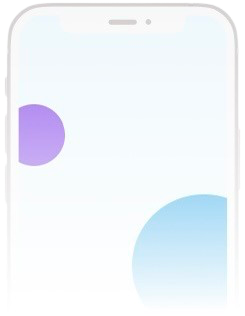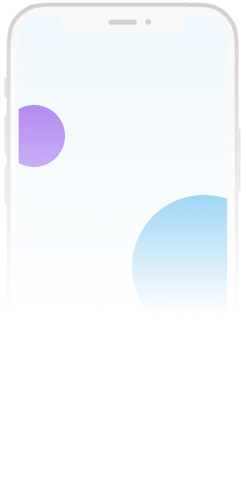Loading...
操作步骤
按照这些简单的步骤,只需轻点几下即可获得您的UDID信息!
下载描述文件
在 Safari 浏览器的 iOS 设备上打开此页面,然后点击“获取UDID”按钮。允许配置文件安装。
安装描述文件
安装下载的配置文件:设备设置 → 已下载的配置文件 → 安装。
查询UDID成功
您将被重定向回此页面,并查看您的设备UDID、IMEI和序列号。
常见问题
我们已经为您解答了一些常见问题。如果您有其他疑问,请随时联系我们。
什么是 UDID?
UDID 是 iOS 设备的一个唯一识别码,每台 iOS 设备都有一个独一无二的编码。
UDID 有什么用?
设备的 UDID 通常用来注册设备,以便在 iOS 设备上测试或安装新的移动应用程序。
获取 UDID 是否安全?
完全安全。我们不会存储您的任何数据,所有传输都使用 256 位 AES 加密保护。